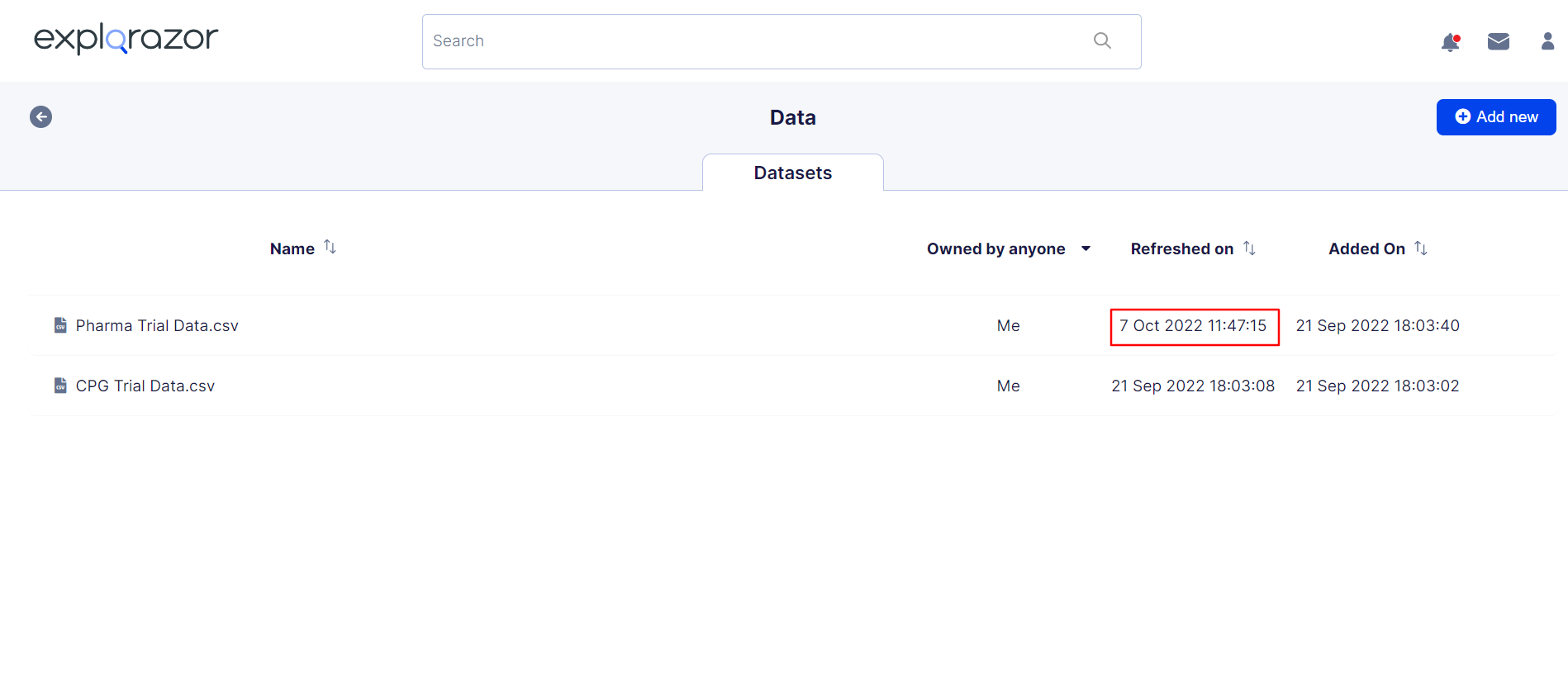Data Refresh
Datasets are created within Phrazor via manual file uploads and through live database connections, cloud applications and data connectors. A data source created using cloud storage connectors is refreshed automatically. In case of file uploads and data connectors like FTP, a manual refresh is required to fetch new data.
To manually refresh an uploaded data source, you must replace it with the latest version of the same file containing new data
- On the Home page click Datasets
- From the list of Datasets, hover over the file you want to update and click on the more option and select the refresh option
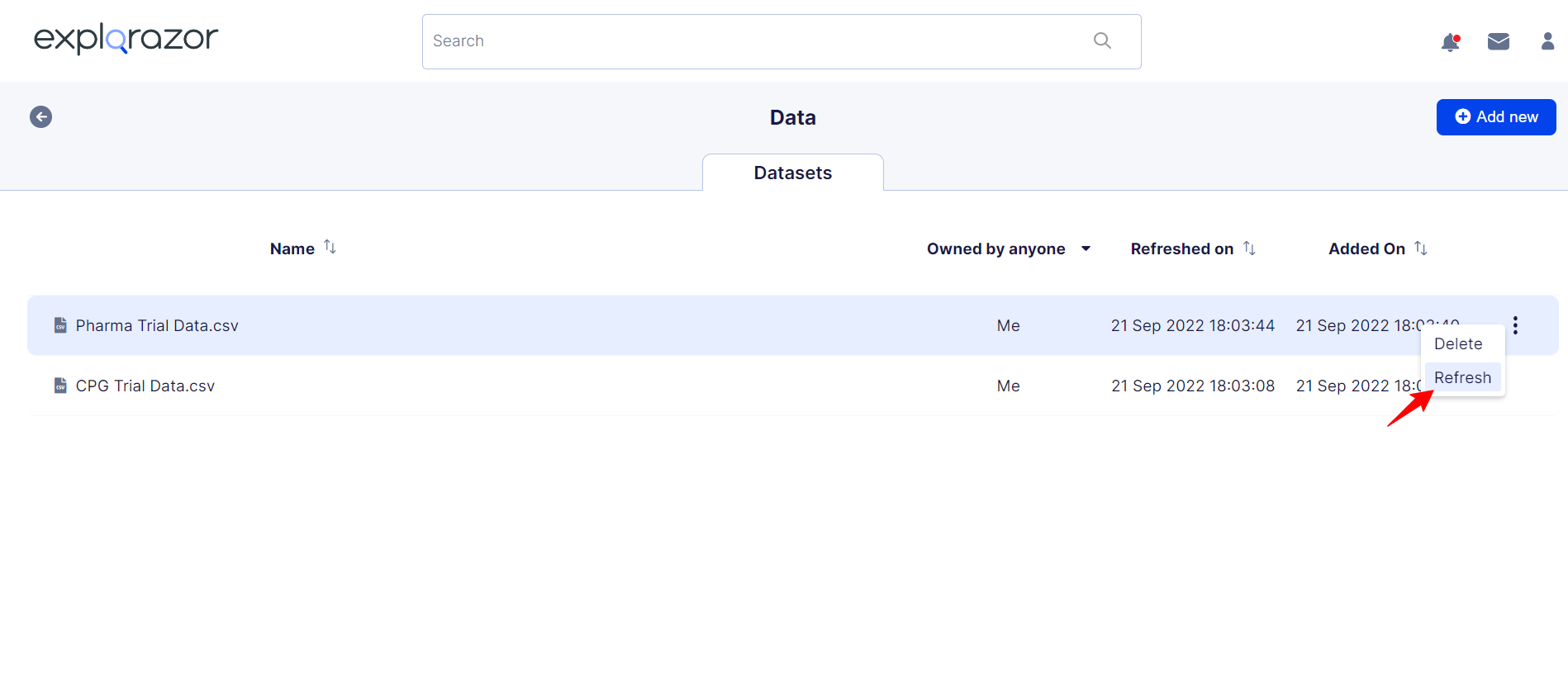
- Click to browse your device or drag and drop the file for upload
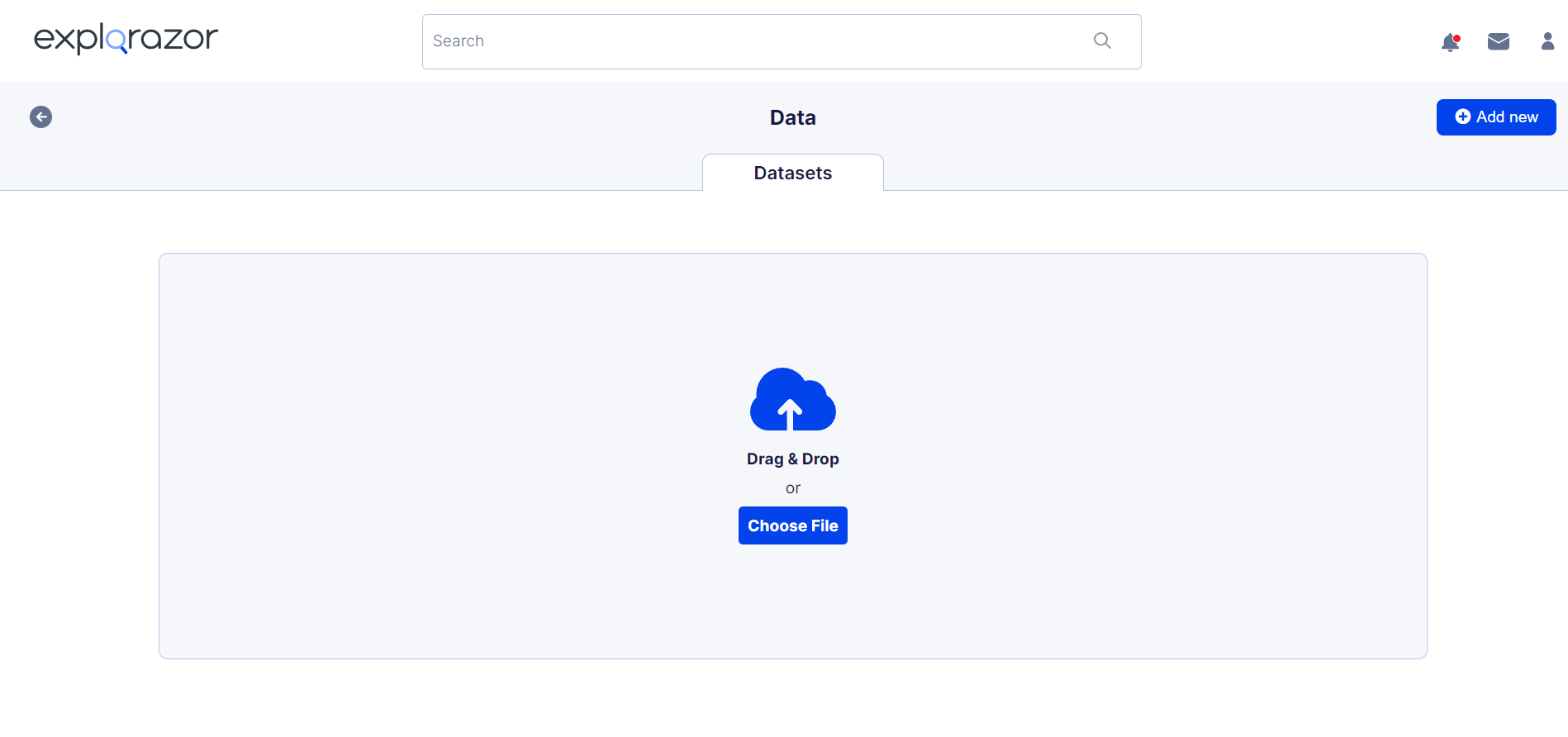
- The file must have the same exact name and format as the original for it to replace and refresh the dataset
- The uploaded data will appear under your original filename with a 'Refreshed' status and the current timestamp